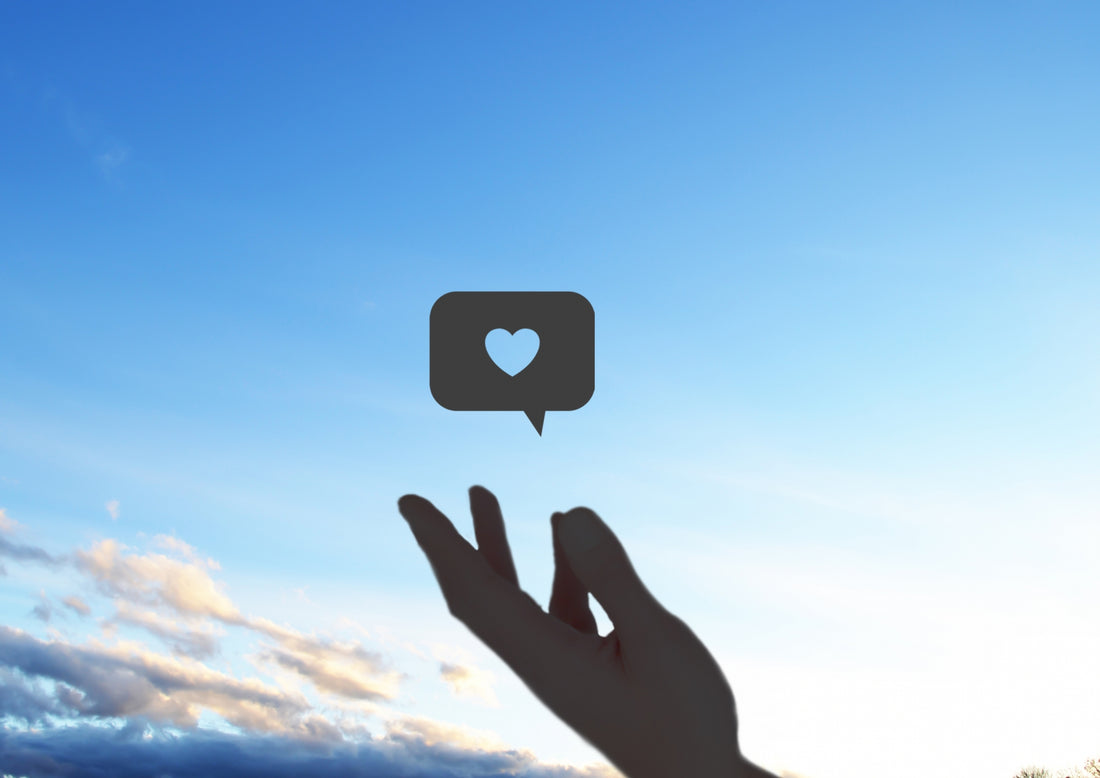This time, we will explain the Shopify app "Smart Wishlist" that allows you to add a favorite button.
" Smart Wishlist" is an app that allows you to add favorite buttons and create a favorite list page.
- You can now list your favorite products and check them all at once
・No need to search within the site
There are benefits such as:
This will lead to improved usability and prevent lost sales opportunities.
<Table of Contents>
・Favorite button can be added to product pages
- You can create a favorites list page
・$4.99/month
- 60-day trial available
*The function is simple, so it is based on your favorite list.
There is no function to send reminder emails to users.
If you want to send emails to users, please consider using another app such as Wishlist Plus.
*This is written under the assumption that you have already opened a store on Shopify.
(1) Access the “ Smart Wishlist” introduction page on the Shopify App Store.
https://apps.shopify.com/smart-wishlist?locale=ja
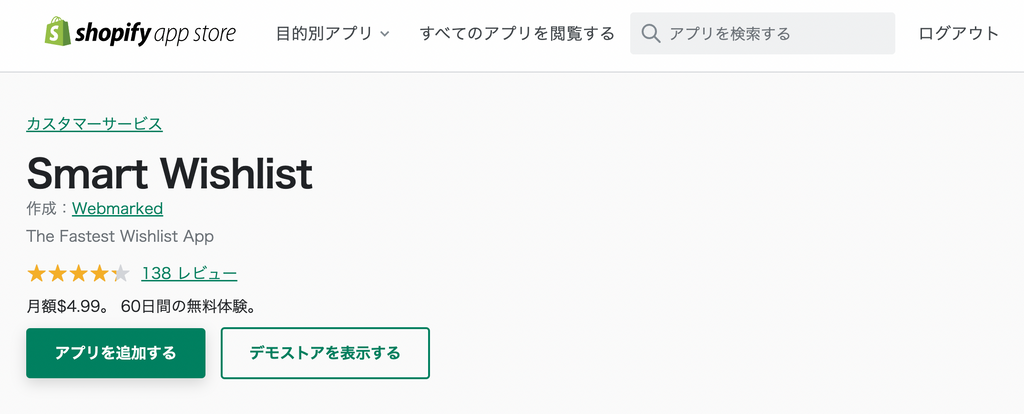
Click "Add App" on the screen above.
(2) Click the “Install App” button on the installation screen.

(3) Click “Approve” on the “Approve Subscription” screen to start your 60-day trial.
*If you click Accept, billing will begin after the 60-day trial ends.

(4) Click the “Click here for App Setup” button located in the center of the top page of the Smart Wishlist management screen.

(5) The detailed settings screen for your favorite button will appear, so set the icon and text to display and click "Save & Continue."

(6) The detailed settings screen for the favorites list page will appear. Set the text to be displayed, button color, etc., then click "Save & Continue."
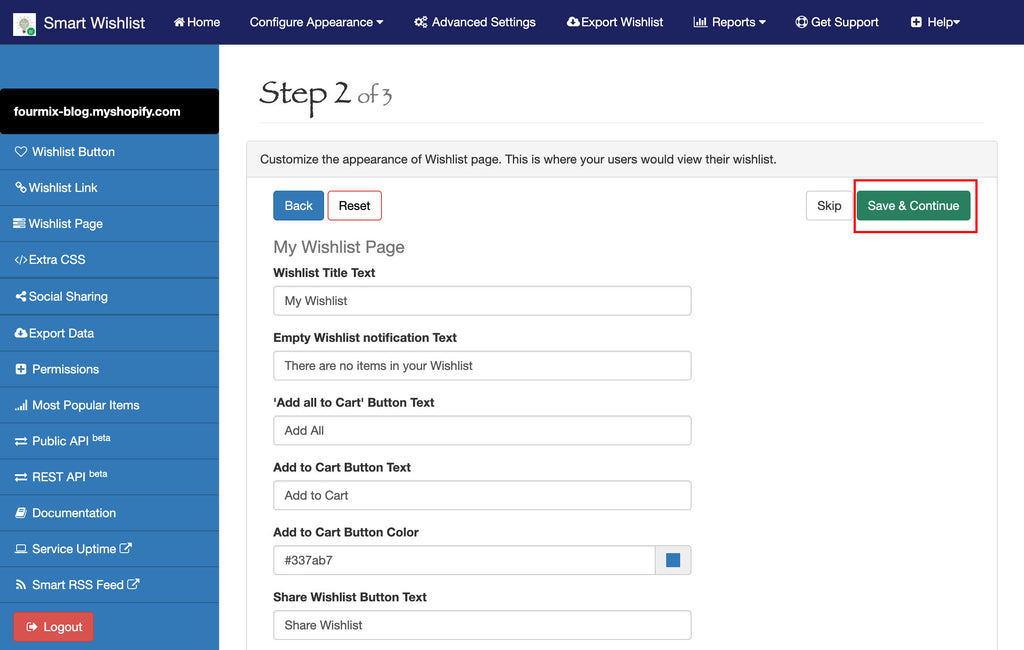
(7) A screen for selecting the setup method will be displayed. Since we will introduce the easiest setup method this time, click "Continue" under "Automatic Setup."

(8) A screen will appear asking you to select the items you want to automatically complete the setup for. This time, we want to automatically set up a favorite button on the product page and a link to the favorite page, so check both of the following checkboxes and click "Save & Finish."
"☑ Automatically insert Wishlist button on all individual product pages."
" ☑ Automatically place a sticky Link on all pages pointing to my Wishlist page. "

(9) Once the settings are complete, a message indicating that setup is complete will be displayed at the top. Check that it appears on the site.

You can check how it will look on the front of the store on the official demo site.
<Product list page>

<Product details page>

What did you think?
This time we introduced the Shopify app "Smart Wishlist".
Please feel free to use this feature if you want to add a favorite button.
■Operating company introduction
Formix is a Shopify Certified Partner .
Of course, you can switch to Shopify from other platforms.
"This is my first time building an online store, but I'd like to get started."
"I'm a bit worried about building a site on Shopify right from the start."
For customers who wish to do so, we can also propose initial construction on other platforms.
Please feel free to contact us regarding post-publication operations.
▶For inquiries regarding Shopify construction, please click here
▶For inquiries regarding EC site operations and logistics management, please click here